SocNetV v1.7 Released with Lots of Goodies!
A new SocNetV release hit the road today. Version 1.7 solves a number of bugs and brings lots of interesting and useful new features to our users. Binaries for Windows, Mac, and Linux are already available on the project’s Downloads page. Here’s what’s new…
New Node Properties Dialog
Up to now, editing a node required selecting each property individually (e.g., color, label). In version 1.7, a new Node Properties dialog consolidates all node editing options in one place. Simply right-click a node and select “Node Properties” (or press Ctrl+X, Ctrl+P).
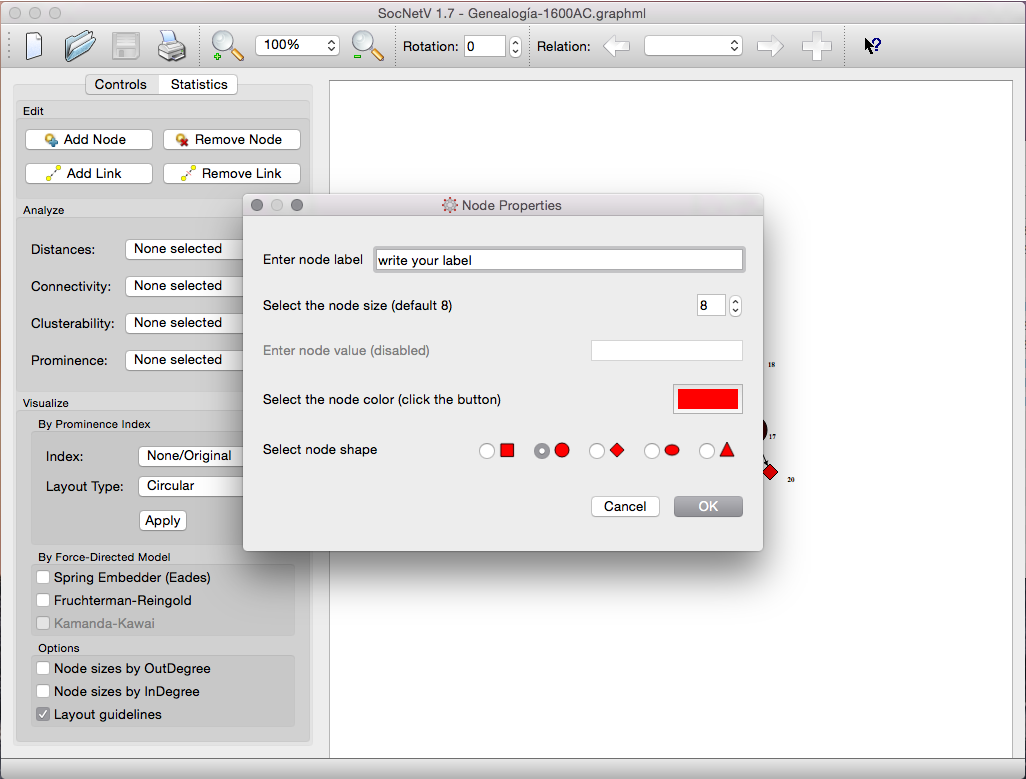
In the Node Properties dialog, you can:
- Enter a label.
- Adjust the node size.
- Edit the node color.
- Choose a node shape (e.g., rectangle, circle).
Changes are applied in one step and previewed live on the canvas. For instance, selecting the color button brings up a Colors dialog for easy color selection:
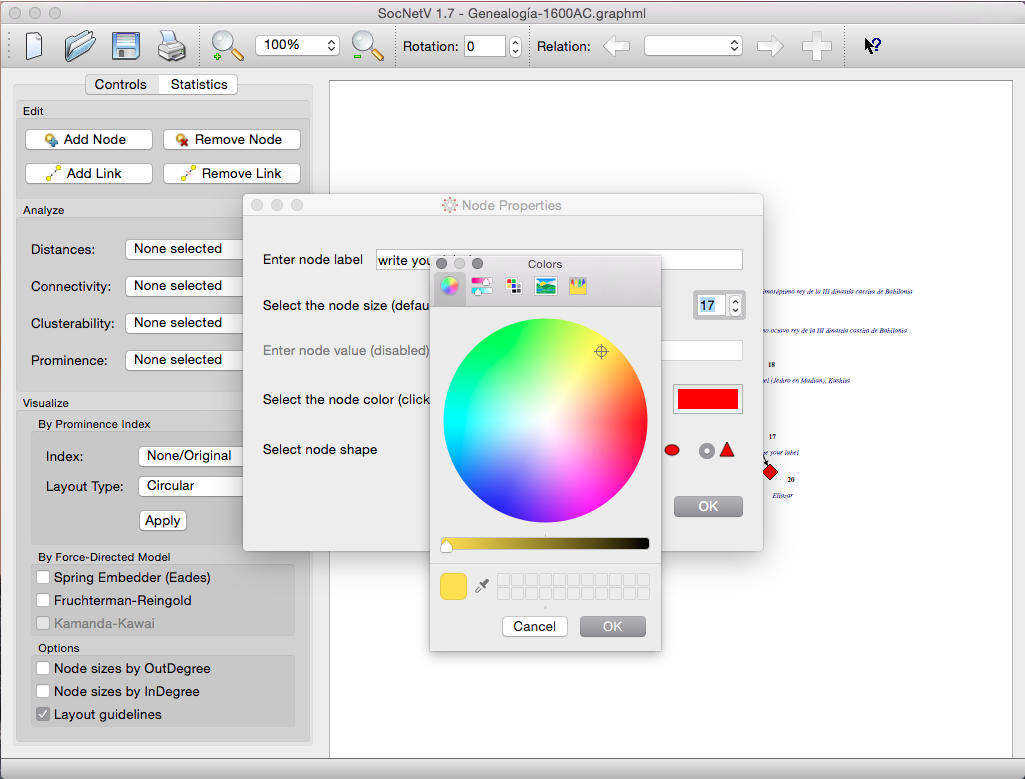
Group Node Editing
SocNetV v1.7 introduces the ability to select and edit multiple nodes simultaneously. Select nodes by left-clicking and dragging to draw a selection rectangle. Then, right-click on a selected node or the canvas to open the context menu and choose “Node Properties.”
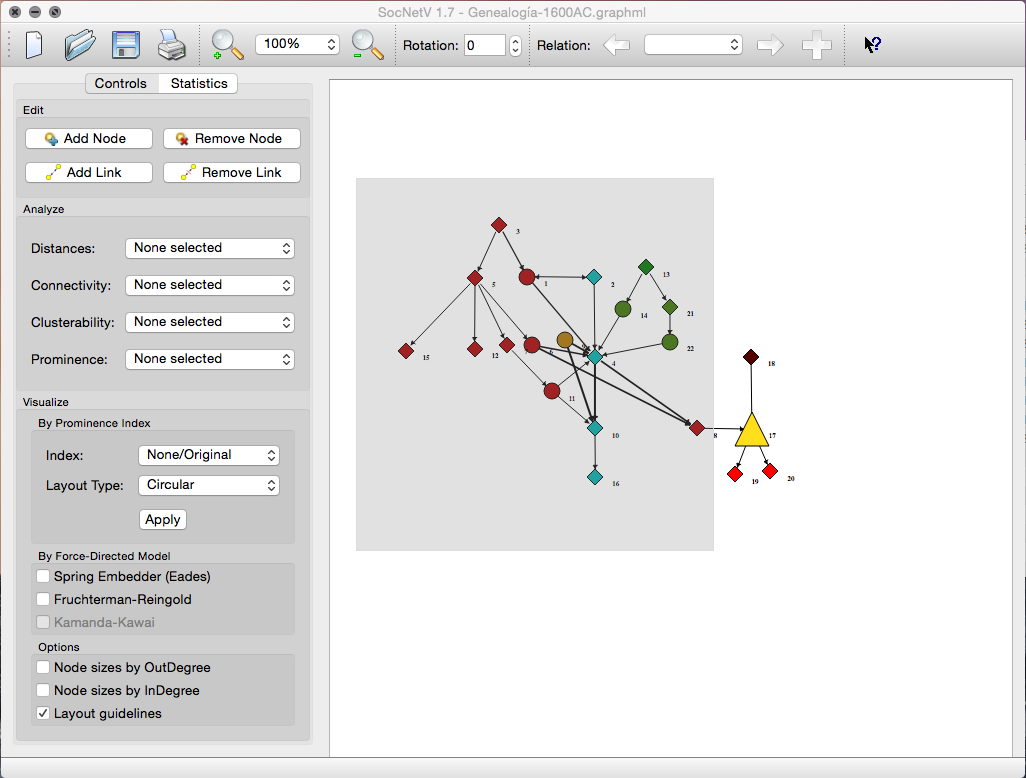
The dialog is identical to the single Node Properties dialog, but changes apply to all selected nodes. If you label multiple nodes, SocNetV appends the node number to each label:

Select All and Select None
New shortcuts make it easier to select all nodes (Ctrl+A) or deselect all nodes (Ctrl+Shift+A).
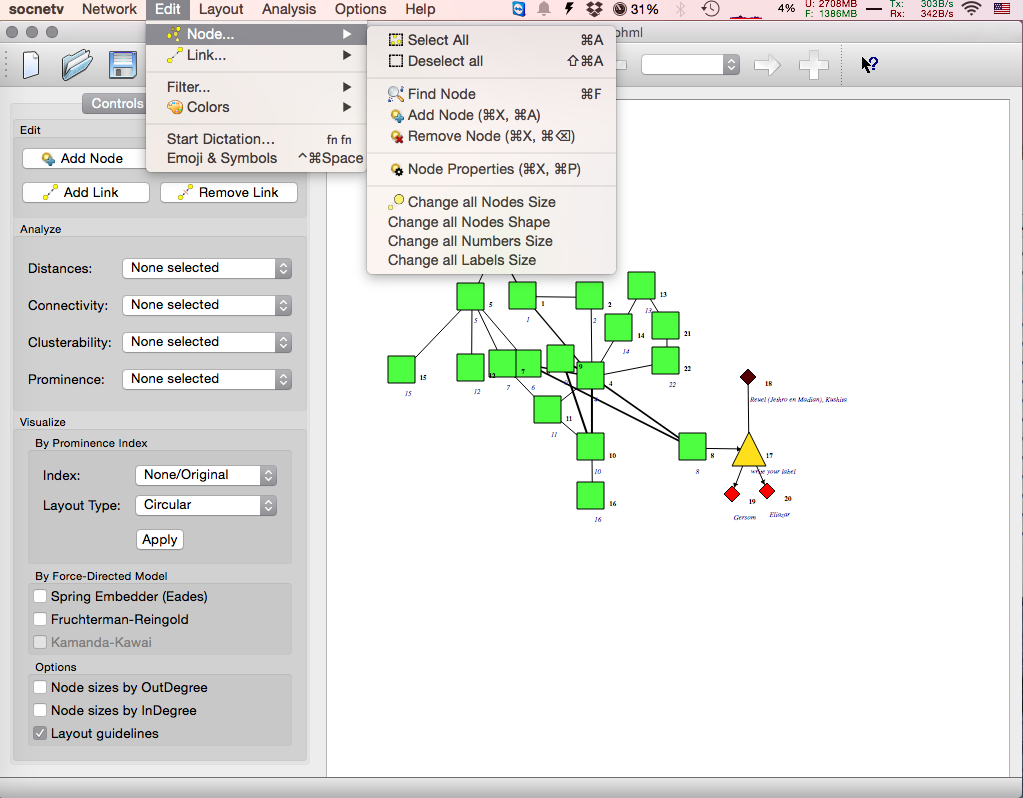
File Previewer
A major improvement in v1.7 is the introduction of a Network File Previewer, addressing issues with loading files saved in different codepages (e.g., non-Latin characters). The previewer allows users to select the correct encoding before loading the file.
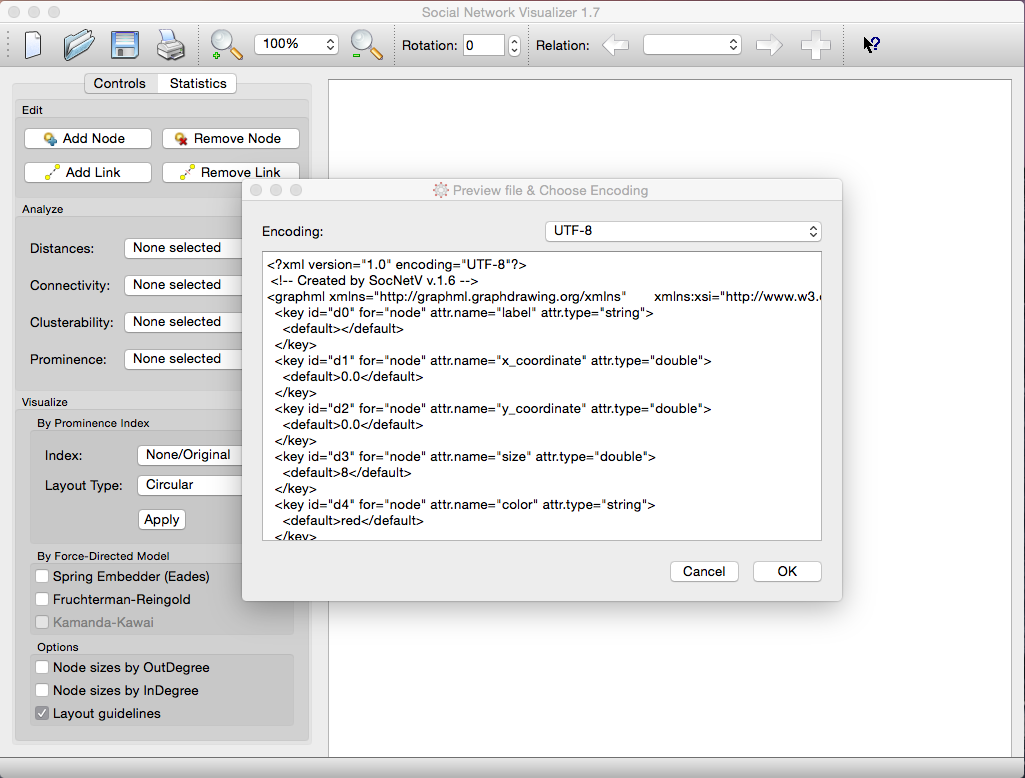
With the File Previewer, users can:
- Preview the file in various encodings.
- Ensure proper display of all characters before loading.
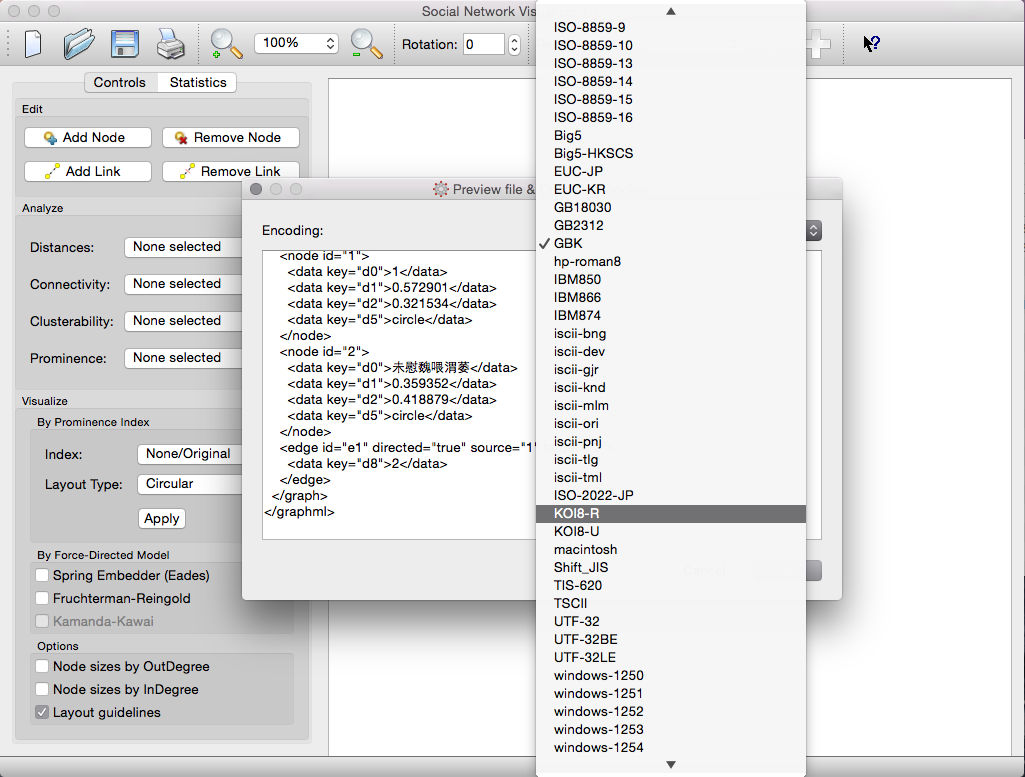
Press “OK” to load the file and display the network on the canvas:

Notes on Encoding
- Linux/Mac: Use UTF-8, except when loading files saved in Windows.
- Windows: Use Windows-1253 for most cases or KOI8-R for Russian characters.
- Default: SocNetV saves files in UTF-8 by default.
Bug Fixes and Changelog
SocNetV v1.7 resolves several bugs and introduces many improvements. For a full list of changes, visit the ChangeLog.
If you spot a bug, report it here. Feature requests are welcome on our blueprints listing.
Enjoy version 1.7!